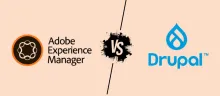Configure and Handle Comment Types, Ensuring User Interactions Are Well-Organized
Managing comments effectively is crucial for maintaining a well-organized and interactive site. In Drupal 10, you can configure and handle comment types to suit your site's needs. Here's a detailed guide on how to do this, with examples and explanations of the differences where needed.
Creating Comment Types
Drupal allows you to create different comment types for various content types. This enables you to customize the commenting experience based on the context.
- Navigate to Structure > Comment Types.
- Click on Add comment type.
- Enter a name and description for your comment type.
- Click Save.
Example: Create a "Review Comment" type for product reviews.
Configuring Comment Fields
Each comment type can have different fields to capture various information from users.
- Go to Structure > Comment Types.
- Click Manage fields next to your comment type.
- Click Add field to create a new field.
- Choose the field type and fill in the necessary details.
- Click Save and then configure the field settings.
Example: Add a "Rating" field to the "Review Comment" type to allow users to rate products.
Managing Comment Display
Control how comments are displayed on your site to enhance user interactions.
- Navigate to Structure > Comment Types.
- Click Manage display next to your comment type.
- Drag and drop fields to arrange their display order.
- Set the format for each field as needed.
- Click Save.
Example: Display the "Rating" field above the comment text for better visibility.
Assigning Comment Types to Content Types
Associate comment types with specific content types to control where comments are allowed.
- Go to Structure > Content types.
- Click Manage fields next to the content type you want to enable comments on.
- Add a new field of type Comment.
- Configure the comment settings, including the default comment type.
- Click Save.
Example: Enable "Review Comments" on the "Product" content type.
Moderating Comments
Set up moderation workflows to manage user interactions and maintain a healthy community.
- Go to People > Permissions.
- Adjust permissions to control who can post, edit, and delete comments.
- Navigate to Configuration > Content moderation to set up workflows.
- Create a moderation state for comments if necessary.
- Assign the workflow to your comment type.
Example: Create a "Pending Review" state for "Review Comments" to require approval before publishing.
Differences Between Comment Types and Content Types
While both comment types and content types allow for customization, they serve different purposes:
- Content Types: Used for creating various kinds of content (e.g., articles, products).
- Comment Types: Used for creating different commenting experiences (e.g., reviews, feedback).
Best Practices
- Use descriptive names for comment types to avoid confusion.
- Regularly review and update comment permissions to prevent spam.
- Encourage positive interactions by setting clear guidelines for comments.
Conclusion
Properly configuring and handling comment types in Drupal 10 enhances user interactions and keeps your site well-organized. By following these steps, you can create a robust commenting system tailored to your site's needs.
Related Blogs
Boost Your Career with Acquia Drupal 10 and Platform Certifications | Acquia Drupal 10 certification
BeSkillWise 27 June 2024Elevate Your Career with Acquia's Drupal 10 and Platform Certification Tracks | Acquia Drupal 10 certification
Are you ready to take your Drupal skills to the next level? Acquia's certification tracks offer a diverse range of certifications tailored to enhance your expertise and boost your career. Whether you're a site builder, developer, front-end specialist, or back-end expert, Acquia has a certification for you. Plus, many of these certifications are available in Japanese and French, making them accessible to a global audience.
Courses
Drupal vs. AEM: Web Development Platforms and Job Market Insights - July 1, 2024
BeSkillWise 27 June 2024Drupal vs. AEM: The Battle for Web Development Supremacy
The landscape of web development is constantly evolving, and two major players, Drupal and Adobe Experience Manager (AEM), often come into the spotlight. Both platforms have their strengths and weaknesses, but what does their competition mean for web developers, particularly those specializing in Drupal? In this blog, we'll compare Drupal and AEM, discuss the impact of AEM on Drupal jobs, and analyze the job trends for Drupal over the past five years.
Courses